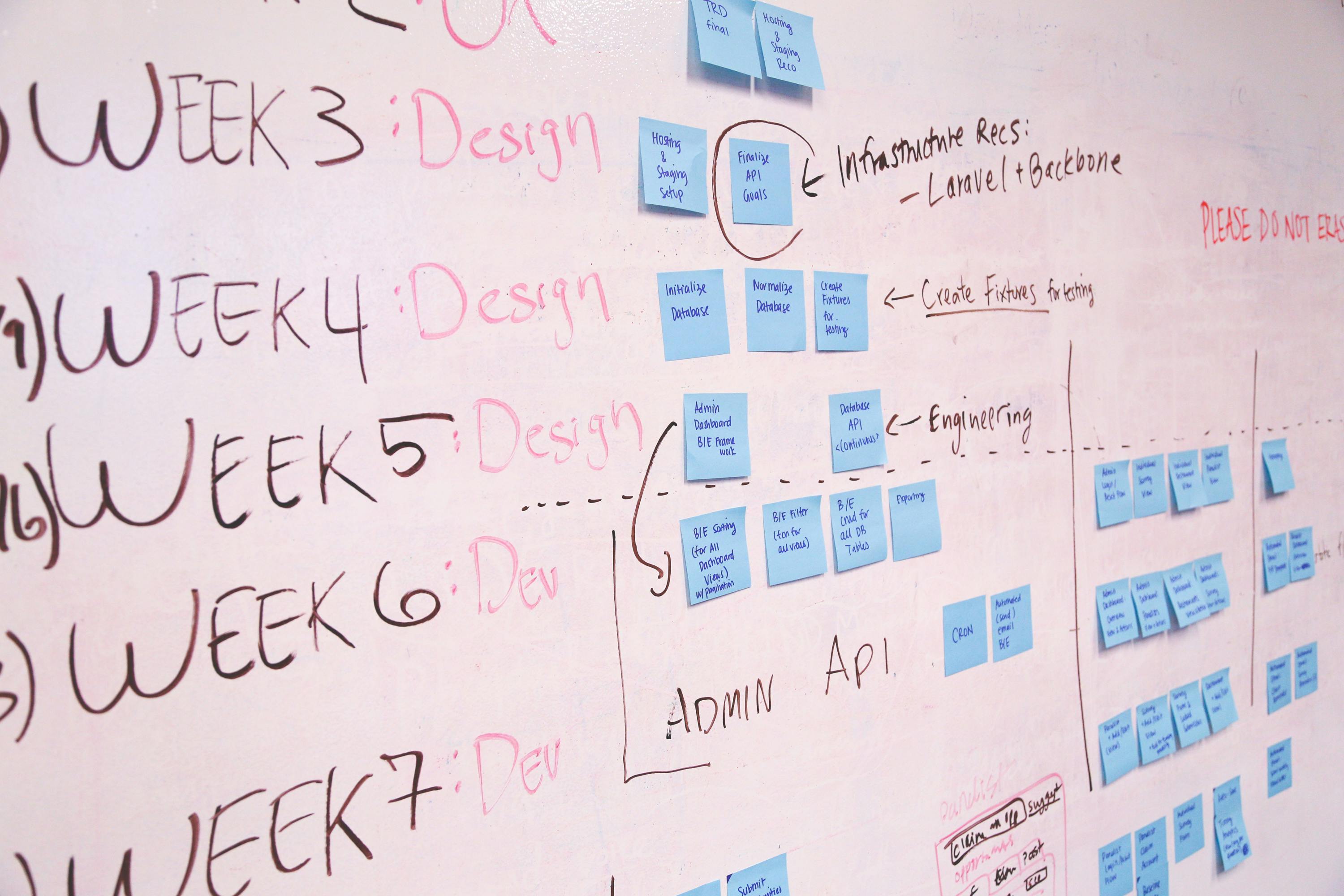
Understanding Open, Standby, and Archived Meetings: A Complete Guide to Managing Your Meeting Lifecycle
In today's fast-paced work environment, meetings are the backbone of collaboration, decision-making, and team alignment. But managing meetings effectively goes beyond just running them well—it requires understanding their lifecycle and knowing when to keep them active, when to pause them, and when to archive them for future reference.
In this article, we’ll break down the three key meeting states: Open, Standby, and Archived, explaining their purpose, best practices, and how to leverage them for maximum productivity.
1. Open Meetings: Where the Work Happens
Definition:
Open meetings are active, ongoing meetings where team members gather to discuss tasks, share updates, and make real-time decisions. These meetings are scheduled, structured, and designed to drive immediate action or collaboration.
When to Use Open Meetings:
- Regular team syncs (e.g., weekly stand-ups or project check-ins).
- Brainstorming or ideation sessions.
- Decision-making meetings requiring live discussion.
Best Practices for Open Meetings:
- Have a Clear Agenda: Share it in advance to keep everyone focused.
- Stay Time-Conscious: Start and end on time to respect participants' schedules.
- Assign Roles: Have a facilitator, note-taker, and timekeeper.
- Document Action Items: Summarize key decisions and next steps clearly.
Example: A weekly marketing sync meeting where team members share updates on their tasks, discuss blockers, and align on priorities.
Key Takeaway:
Open meetings are most effective when they’re focused, time-bound, and outcomes-driven.
2. Standby Meetings: Ready When You Are
Definition:
Standby meetings are scheduled but not actively in use. These are meetings that are pre-planned and available for when a specific need arises but are not currently active.
When to Use Standby Meetings:
- Regular review meetings that are currently on hold but might resume.
- Recurring meetings temporarily paused due to a project phase change.
- Emergency or ad-hoc meetings ready to be activated when required.
Best Practices for Standby Meetings:
- Define Clear Activation Criteria: Make it clear what triggers the meeting to become active again.
- Set a Review Date: Periodically reassess whether the meeting is still relevant.
- Avoid “Zombie Meetings”: Meetings in standby should not remain indefinitely inactive.
Example: A product launch review meeting placed on standby after the launch but ready to reactivate if post-launch issues arise.
Key Takeaway:
Standby meetings serve as a safety net—ready to be activated when needed, but they shouldn’t stay idle forever.
3. Archived Meetings: Reference and Reflect
Definition:
Archived meetings are completed meetings with their records stored for future reference. These meetings are no longer active but hold valuable historical insights, decisions, and context.
When to Archive Meetings:
- After a project has concluded and follow-ups are complete.
- When meeting records are needed for compliance or documentation purposes.
- For knowledge sharing with new team members or stakeholders.
Best Practices for Archived Meetings:
- Store Meeting Notes and Decisions: Ensure all important records are saved in an accessible location.
- Tag and Label Clearly: Make it easy to search and retrieve archived meeting data.
- Set Retention Policies: Determine how long archived records will be stored.
Example: A retrospective meeting from a completed project is archived with detailed notes and insights for future project teams.
How to Manage Meeting Lifecycles Effectively
1. Establish Clear Criteria for Each State
- Open: Active projects or ongoing team processes.
- Standby: Temporarily paused with clear reactivation triggers.
- Archived: Completed with actionable outcomes stored for reference.
2. Use a Meeting Management Platform
Tools like Agendalink, Notion, or Trello can help:
- Schedule and manage open meetings.
- Track and review standby meetings.
- Store and retrieve archived meeting records.
3. Regularly Audit Your Meetings
- Remove unnecessary recurring meetings from your calendar.
- Review standby meetings and activate or cancel them as needed.
- Ensure archived meetings are well-documented and easy to access.
Real-World Example: Effective Meeting State Management
Scenario:
A mid-sized tech company noticed recurring meetings piling up, with some becoming obsolete while others were still necessary.
Solution:
- Open Meetings: Weekly team syncs remained active.
- Standby Meetings: Bi-weekly customer success reviews were paused but ready for reactivation during high-support periods.
- Archived Meetings: Completed project retrospectives were documented in a shared knowledge hub.
Outcome:
- Meeting clutter was reduced by 40%.
- Teams spent less time in unnecessary meetings and more time on meaningful tasks.
Conclusion: Mastering Meeting States for Maximum Efficiency
Understanding the difference between Open, Standby, and Archived meetings is key to managing team time effectively, reducing meeting fatigue, and maintaining clarity in your organization’s workflow.
Key Takeaways:
✅ Keep Open meetings focused and results-driven.
✅ Use Standby meetings strategically to stay prepared.
✅ Archive meeting records for institutional knowledge and reference.
✅ Regularly audit and refine your meeting lifecycle.
"A well-managed meeting lifecycle ensures that every meeting—whether active, paused, or archived—serves a clear purpose."
Start organizing your meetings today and watch your team’s productivity soar!


Get the full Agendalink experience with our desktop app







